 Tips for Prompting the AI in BIAS X
Tips for Prompting the AI in BIAS XSeptember 23, 2025
Estimated Read Time: 3-4 minutes. Let’s face it: “AI” has been slapped on everything these days, from toothbrushes to toasters. But here’s the thing— the AI in BIAS X isn’t about replacing you, your ideas, or your creativity. It’s about amplifying what you already bring to the table. Instead of wasting hours scrolling through endless tone settings, you can use words or even sounds themselves to get exactly where you want to go. Think of it as a creative sidekick that clears the technical clutter so you can stay focused on what matters: playing and creating.
Read more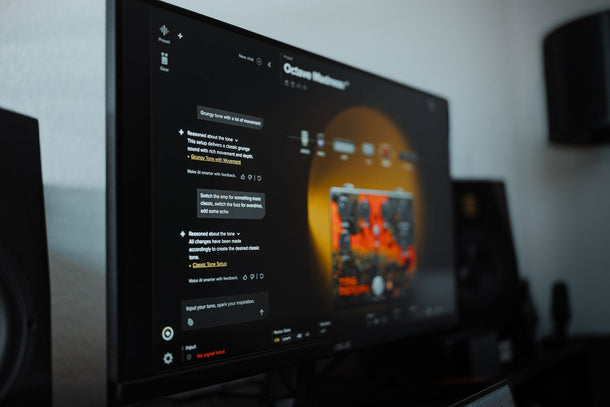 The Science Behind BIAS X
The Science Behind BIAS XSeptember 18, 2025
Estimated Read Time: 3-4 minutes. There are plenty of guitar plugins out there and you’ve probably tried a few. But BIAS X isn’t just another modeler with shiny knobs. At its core, yes, it’s guitar software and a plugin for players, producers, and engineers of all levels. You can use it for recording, practicing, jamming, even performing. But the secret sauce is what’s happening under the hood: a new kind of AI-driven science that makes creating tones faster, easier, and more inspiring than ever.
Read more BIAS X Beginner’s Guide
BIAS X Beginner’s GuideSeptember 18, 2025
Estimated Read Time 3-4 minutes. So, you’ve just bought and installed BIAS X, guitar in hand. Now what? Don’t worry—you don’t need to be an audio engineer to get started. BIAS X was designed to make great tone immediate and intuitive.
Read more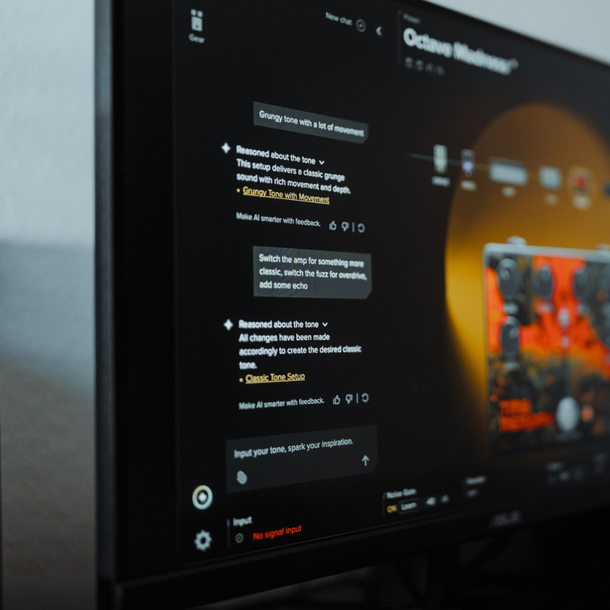 Inside The AI Behind BIAS X
Inside The AI Behind BIAS XSeptember 16, 2025
Estimated Read Time: 3-4 minutes. Unlike static modelers or traditional plugins, BIAS X adapts in real time. It’s responsive, musical, and deeply intuitive. But let’s be clear: this AI isn’t here to play your guitar or write your parts. It’s here to unlock new sonic possibilities, keep you in your creative flow, and evolve with your sound.
Read more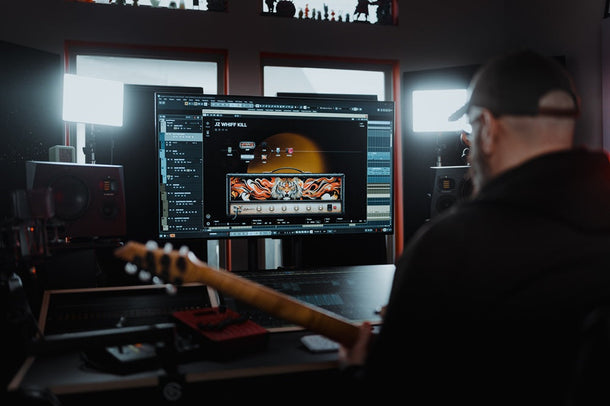 So... What Is BIAS X?
So... What Is BIAS X?September 16, 2025
Estimated Read Time: 2-3 minutes. The wait is over. Positive Grid has created something entirely new for guitarists: BIAS X, the first AI-powered guitar tone platform. It’s not a rework or an update. It’s built from the ground up to help you shape your sound in real time, respond to your playing, and grow through real-world use. This is the next step in creative tone design.
Read more The Most Sampled Guitar Riffs in Hip-Hop, Pop, and Rock (and How to Recreate Them)
The Most Sampled Guitar Riffs in Hip-Hop, Pop, and Rock (and How to Recreate Them)July 31, 2025
Estimated Read Time: 4-5 minutes. Some riffs are more than just notes—they’re sonic time machines. A killer guitar line can transcend its original era, slip into another genre, and take on a whole new life. Nowhere is that more true than in sampling, where iconic guitar riffs have become the backbone of hit songs across hip-hop, pop, and rock.
Read more How to EQ Your Guitar for Live and Studio Sound
How to EQ Your Guitar for Live and Studio SoundJuly 22, 2025
Estimated Read Time: 3 - 4 Minutes. For a lot of us, our first exposure to tuning EQ was hitting that infamous bass boost button on our stereos and portable CD players. You remember, that button that gave us that sweet, sweet thump in our headphones while trying our hardest to walk as smoothly as possible so the music didn’t skip. That single button could turn a flat mix into a sonic thrill ride.
Read more Positive Access - Share Your Photos and Videos to Earn Extra Points
Positive Access - Share Your Photos and Videos to Earn Extra PointsJuly 21, 2025
Estimated Read Time: 2 - 3 Minutes. Positive Access is your free gateway to exclusive perks, members-only content, and reward points you can redeem for gear, merch, and more. Whether you’re a new Spark player or a longtime fan, it pays to be part of the club, literally. One of the easiest ways to rack up points? Share your review and show us how you play.
Read more